| |
| |
 |
|
|
|
|
| |
| |
| |
|
|
| |
| |
|

|
Chrome Autofill Viewer is the free tool to easily see and delete all your autocomplete data from Google Chrome browser. |
|
|
|
Chrome stores Autofill entries (typically form fields) such as login name, pin, passwords, email, address, phone, credit/debit card number, search history etc in an internal database file.
'Chrome Autofill Viewer' helps you to automatically find and view all the Autofill history data from Chrome browser.
For each of the entry, it display following details,
- Field Name
- Value
- Total Used Count
- First Used Date
- Last Used Date
You can also use it to view from history file belonging to another user on same or remote system. It also provides one click solution to delete all the displayed Autofill data from the history file.
It is very simple to use for everyone, especially makes it handy tool for Forensic investigators.
Chrome Autofill Viewer is fully portable and works on both 32-bit & 64-bit platforms starting from Windows XP to Windows 10.
|
| |
| |
| |
|
- Instantly view all the Autofill list from Chrome browser
- On startup, it auto detects Autofill file from Chrome's default profile location
- Sort feature to arrange the data in various order to make it easier to search through 100's of entries.
- Delete all the Autofill data with just a click of button
- Save the displayed Autofill list to HTML/XML/TEXT/CSV file
- Easier and faster to use with its enhanced user friendly GUI interface
- Fully Portable, does not require any third party components like JAVA, .NET etc
- Support for local Installation and uninstallation of the software
|
| |
| |
|
Chrome stores Autofill data in a file called 'Web Data' within each of the profile folder,
|
|
[Windows XP]
C:\Documents and Settings\<username>\Application Data\Google\Chrome\User Data\Default\
[Windows Vista/Windows 7/Windows 8]
C:\Users\Administrator\AppData\Roaming\Google\Chrome\User Data\Default\
|
|
| This file is stores in SQLite database format and contains various fields including field name, value, used count, date etc |
| |
| |
| |
|
| It comes with simple Instaler that helps you to install it locally
on your system for regular usage. It has intuitive setup wizard which guides you through series of steps
in completion of installation. |
| |
| At any point of time, you can uninstall the product using the
Uninstaller located at following location (by default) |
| |
[Windows 32 bit]
C:\Program Files\SecurityXploded\ChromeAutofillViewer
[Windows 64 bit]
C:\Program Files
(x86)\SecurityXploded\ChromeAutofillViewer |
| |
| |
| |
|
Chrome Autofill Viewer is easy to use with its simple GUI interface.
Here are the brief usage details |
- Launch ChromeAutofillViewer on your system
- By
default it will automatically find and display the autofill file from default profile location of Chrome. You can also select the desired file manually.
- Next click on 'Show All' button and all stored Autofill data will be displayed in the list as shown in screenshot 1
below.
- If you want to remove all the entries, click on 'Delete All' button
below.
- Finally you can save all displayed entries to
HTML/XML/TEXT/CSV
file by clicking on 'Export' button and then select the type
of file from the drop down box of 'Save File Dialog'.
|
|
|
|
|
|
|
|
| Screenshot 1: Chrome Autofill Viewer showing all the Autocomplete data from Chrome
|
| |
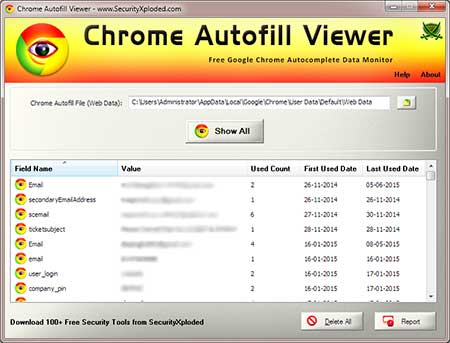 |
| |
| |
| Screenshot 2: HTML report of Autofill list from Chrome |
| |
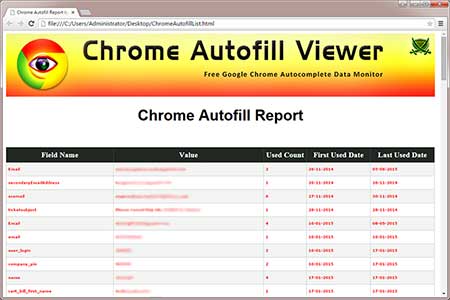 |
| |
| |
| |
|
| Mega release with the support for Windows 10 edition. Also supports autofill data recovery from latest Chrome version |
| |
| First public release of ChromeAutofillViewer |
| |
|
| |
| |
|
|
|
| |
| |
| |
|
|
|
|